Enable Service Account
Navigate through Cloud Build > Settings.
Under Service account permissions, make sure both Cloud Run and Service Accounts are enabled
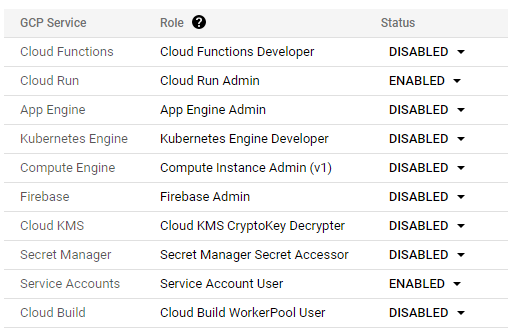
Create a Google Service Account
Navigate through IAM & Admin > Service Accounts > click on CREATE SERVICE ACCOUNT
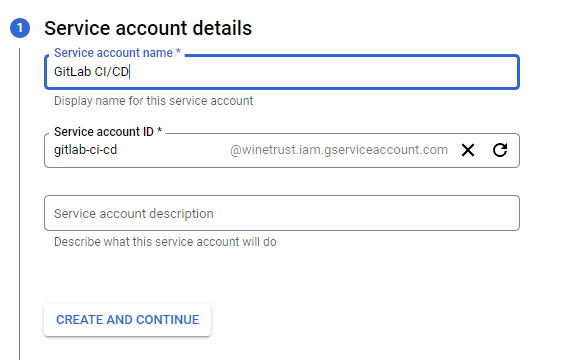
Give a name to your account and click CREATE AND CONTINUE.
Grant the following roles to the account:
– Cloud Build Service Agent
– Service Account User
– Cloud Run Admin
– Project Viewer
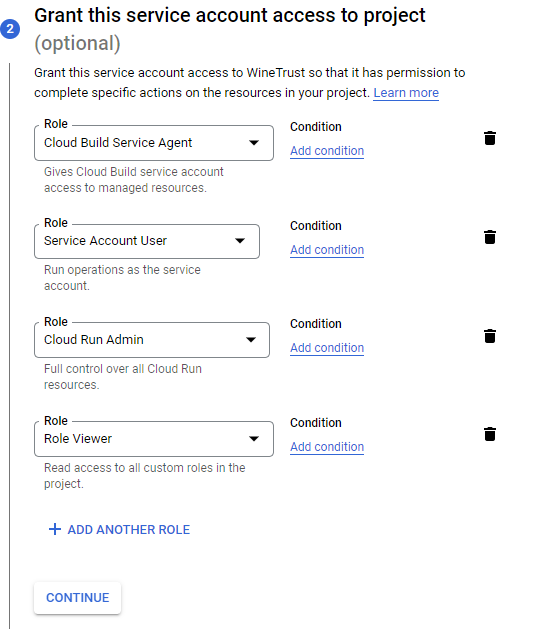
Click CONTINUE and then DONE
To generate keys, click on the newly created account and Keys > Add Key > Create New Key. Select JSON and click CREATE